3D printing has revolutionized the way we prototype, design, and even manufacture products. At the heart of this process lies a crucial file format known as STL (stereolithography), which is used to define the surface geometry of 3D models. But what happens when you need to tweak a model, repair a flaw, or customize a design before printing? That’s where the art and skill of editing STL files comes into play. Whether you’re a beginner unsure of how to get started or a seasoned maker looking to streamline your workflow, this guide will provide valuable tips and recommend tools to help you edit STL files like a pro.
What is an STL File?
All Heading
STL files are composed of thousands (or millions) of tiny triangles that together approximate the surface of a 3D object. This format is lightweight, widely accepted by slicers, and ideal for 3D printing due to its simplicity. However, STL files are not parametric, which means they don’t retain dimension data or features—making editing a bit of a challenge, depending on the tools used.
Why Edit STL Files?
There are numerous reasons why you might need to edit an STL file before sending it to your 3D printer:
- Repair issues such as holes, non-manifold edges, or flipped normals
- Rescale or resize a model to fit your printer’s bed or serve a different function
- Combine multiple models into a single file
- Cut or split large models into printable parts
- Customize features for ergonomics, branding, or aesthetic preferences
Best Tools for Editing STL Files
From novice-friendly applications to feature-rich platforms for experts, here’s a breakdown of some of the most popular tools available for STL editing.
1. TinkerCAD (Beginner-Friendly, Web-Based)
TinkerCAD is a free, browser-based modeling tool ideal for beginners. It allows intuitive drag-and-drop functionality, making it simple to modify STL files in basic ways—like resizing, cutting, or adding text.
- Best for: Quick modifications, educational use, beginners
- Pros: Easy to use, free, cloud-based — no installation required
- Cons: Limited precision and complexity
2. Meshmixer (Intermediate)
Developed by Autodesk, Meshmixer excels in editing STL files at the mesh level. Whether you’re sculpting, hollowing out models, or fixing structural issues, Meshmixer is a powerful, free tool.
- Best for: Mesh repair, sculpting, supports generation
- Pros: Includes automatic repair tools, custom support structures, analysis functions
- Cons: No longer officially supported by Autodesk, but still widely used
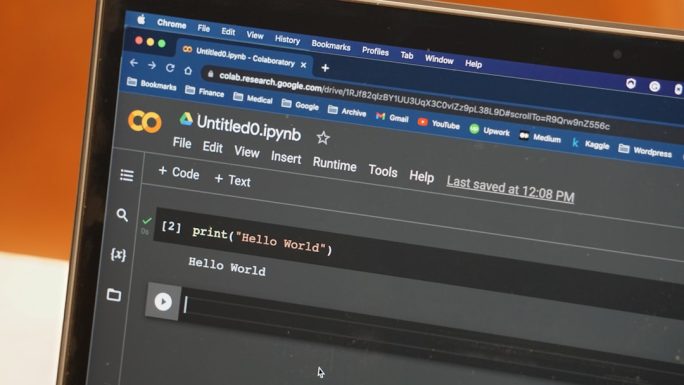
3. Blender (Advanced and Versatile)
Blender is an open-source 3D modeling suite known for its flexibility and power. While it’s often used in animation and rendering, advanced users take advantage of its mesh editing features to fine-tune STL files.
- Best for: Complex sculpting, designing intricate parts, animation-compatible workflows
- Pros: Free, highly customizable, active community
- Cons: Steep learning curve, not tailored for 3D printing by default
4. Fusion 360 (Professional and Parametric)
Fusion 360 by Autodesk allows users to convert STL files into solid bodies for parametric editing. This is ideal for those who need precision and dimension control—especially in engineering-focused applications.
- Best for: Engineers, industrial design, iterative prototyping
- Pros: High precision, combines mesh and solid tools, integrated CAM features
- Cons: Requires subscription for full access, more resource-intensive
Editing Techniques Every Maker Should Know
1. Repairing a Damaged Mesh
One of the most common issues with STL files is mesh errors. These might include holes, flipped normals, or non-manifold geometry—all of which can ruin a print. Tools like Meshmixer or Microsoft’s 3D Builder provide automatic mesh repair functions that scan for and correct these kinds of issues.
2. Scaling and Resizing
Using tools like Cura or TinkerCAD, resizing an STL file is usually as simple as dragging a corner or entering new dimensions. Be cautious not to scale non-uniformly unless the model’s design tolerates distortion.
3. Adding and Subtracting Geometry
Want to merge a name into a vase or add screw holes to a box? Boolean operations (union, subtract, intersect) allow you to combine multiple objects. TinkerCAD and Blender both support this, although the latter offers more precision for complex geometries.
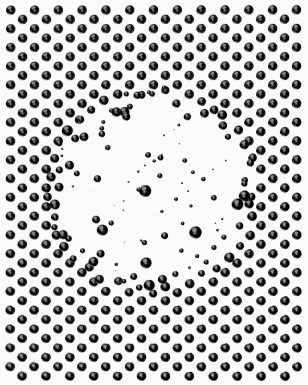
4. Splitting Large Models
If your model is too large for your printer bed, splitting it into manageable parts is essential. Meshmixer allows you to define slicing planes, while tools like Netfabb provide repair and slicing options together in one package.
5. Hollowing Out a Model
For resin printers, hollowing reduces material consumption and printing time. Meshmixer and Lychee Slicer offer hollowing features, and some even allow adding drain holes to prevent suction during printing.
Tips for Successful STL Editing
To edit STL files effectively, follow these helpful practices:
- Work incrementally: Save versions of your model as you make changes, especially if you’re using advanced software.
- Use correct units: STL files often don’t contain unit data. Confirm units when importing into slicers or CAD tools to avoid scaling issues.
- Check orientation: Reorient your model early to minimize supports and improve print quality.
- Validate changes: Always inspect the model layer-by-layer in your slicer after editing.
Common Pitfalls to Avoid
Editing STL files may seem straightforward, but several mistakes can affect print success:
- Over-editing complex meshes can introduce new errors—always run integrity checks.
- Unsupported overhangs: Check overhang angles to ensure your edits won’t create printing challenges.
- Incorrect wall thickness: Thin walls can be problematic, especially in FDM or SLA printing.

Bonus: STL File Sources and Communities
If you’re not starting from scratch, there are countless open-source STL files available online. Websites like:
…are treasure troves of models ready for editing and printing. Many users on these platforms also share remix-friendly licenses.
Final Thoughts
Learning how to edit STL files opens up a world of creative and practical possibilities. From fixing minor flaws to completely customizing objects, mastering this skill transforms you from a consumer of 3D models into a creator. Whether you’re just getting started with beginner tools or diving deep into high-end software suites, the key is experimentation and practice.
With the right tools, a little patience, and the tips shared above, you’ll be well on your way to becoming a confident and capable 3D printing enthusiast—and your printer (and your prints) will thank you for it!












Recent Comments