The wp-config.php file is one of the most essential and powerful files in any WordPress installation. Whether you are a beginner building your first blog or a seasoned developer managing advanced WordPress environments, understanding and optimizing the wp-config.php file can significantly enhance your site’s performance, security, and flexibility.
This detailed guide will walk through the purpose, structure, and advanced configurations of the wp-config.php file, from beginner essentials to pro-level customizations.
What is wp-config.php?
All Heading
The wp-config.php file is a core WordPress configuration file located in the root directory of a WordPress installation. It acts as the bridge between your WordPress site and its database, and it governs various settings including database credentials, security keys, debugging modes, and advanced custom constants.
Without this file, your WordPress installation wouldn’t be able to connect to the database and function properly.
Default Structure of wp-config.php
When you first install WordPress, the installer will create a fresh wp-config.php based on your input. Here’s a breakdown of the basic fields:
define('DB_NAME', 'your_db_name');
define('DB_USER', 'your_username');
define('DB_PASSWORD', 'your_password');
define('DB_HOST', 'localhost');
define('DB_CHARSET', 'utf8');
define('DB_COLLATE', '');
- DB_NAME: Your database name.
- DB_USER: The database user with access privileges.
- DB_PASSWORD: The password for your database user.
- DB_HOST: Most commonly localhost, unless your host specifies otherwise.
- DB_CHARSET: Character encoding, usually ‘utf8’.
- DB_COLLATE: Rarely changed; determines how the database sorts and compares stored data.

Security Enhancements Using wp-config.php
Oftentimes, webmasters overlook the powerful security features that can be enabled within the wp-config.php file. Here are a few important ones:
1. Unique Authentication Keys and Salts
WordPress uses eight keys/salts to secure cookies and password hashing. You can generate and insert these from the WordPress.org secret-key service.
define('AUTH_KEY', 'your-unique-phrase');
define('SECURE_AUTH_KEY', 'your-unique-phrase');
define('LOGGED_IN_KEY', 'your-unique-phrase');
define('NONCE_KEY', 'your-unique-phrase');
define('AUTH_SALT', 'your-unique-phrase');
define('SECURE_AUTH_SALT', 'your-unique-phrase');
define('LOGGED_IN_SALT', 'your-unique-phrase');
define('NONCE_SALT', 'your-unique-phrase');
2. Disabling File Editing from the Dashboard
To prevent unauthorized users from editing theme/plugin files directly from the admin dashboard, add:
define('DISALLOW_FILE_EDIT', true);
3. Limiting Post Revisions and Autosaves
define('WP_POST_REVISIONS', 5);
define('AUTOSAVE_INTERVAL', 300);
This helps reduce database bloat and improves performance, especially on high-traffic sites.
Performance and Debugging Settings
1. WP_DEBUG Mode
define('WP_DEBUG', true);
Turn this to true during development to expose PHP warnings and notices. You can take it further with:
define('WP_DEBUG_LOG', true);
define('WP_DEBUG_DISPLAY', false);
2. Increasing Memory Limits
define('WP_MEMORY_LIMIT', '256M');
define('WP_MAX_MEMORY_LIMIT', '512M');
This is especially helpful for sites using large plugins or heavy themes like WooCommerce or page builders.
Customizing URLs and Directories
You can also define custom site URLs and content directories through wp-config.php, which can be useful if WordPress core files and content live in separate locations.
define('WP_HOME','http://example.com');
define('WP_SITEURL','http://example.com');
Or change the wp-content directory:
define('WP_CONTENT_DIR', dirname(__FILE__) . '/custom-content');
define('WP_CONTENT_URL', 'http://example.com/custom-content');
This approach is often used in customized deployments or when managing multiple environments.
Multisite Networks
If you’re running a WordPress multisite network, additional constants are required in wp-config.php:
define('WP_ALLOW_MULTISITE', true);
define('MULTISITE', true);
define('SUBDOMAIN_INSTALL', false);
define('DOMAIN_CURRENT_SITE', 'example.com');
define('PATH_CURRENT_SITE', '/');
define('SITE_ID_CURRENT_SITE', 1);
define('BLOG_ID_CURRENT_SITE', 1);
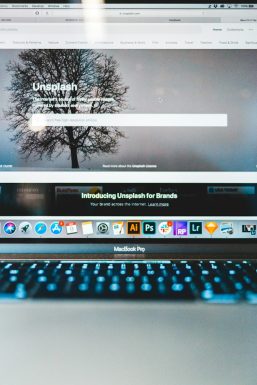
This setup allows for running multiple sites from a single WordPress installation, each with different themes, plugins, and user bases.
Pro Tips for wp-config.php
- Move wp-config.php above the web root: Most servers allow you to place the file one directory above the public_html folder for an added layer of security.
- Environment-Based Configuration: Use PHP logic to load different settings based on environment (dev, staging, production).
- Load Custom Scripts: Experienced developers sometimes include deployment or cache clearing scripts linked from wp-config.php for automation purposes.
For example:
if ( file_exists( dirname( __FILE__ ) . '/wp-config.local.php' ) ) {
include( dirname( __FILE__ ) . '/wp-config.local.php' );
}
Troubleshooting Common Issues
If your wp-config.php file is misconfigured, you might encounter errors like “Error establishing a database connection” or even fatal PHP errors. Here are a few troubleshooting tips:
- Check for correct syntax—no missing semicolons or unmatched quotes.
- Verify database credentials and database host.
- Temporarily turn on WP_DEBUG to isolate the issue.
If nothing helps, restore from a backup or consult your hosting provider for assistance.
Bonus: wp-cli and wp-config.php
Some command-line operations with WP-CLI require configurations in wp-config.php. You can even generate a file using:
wp config create --dbname=example_db --dbuser=root --dbpass=pass
This is quite helpful when automating environment setups or working in CI/CD pipelines.
Conclusion
Whether you’re launching a blog or deploying a scalable enterprise solution, the wp-config.php file is your WordPress control hub. Knowing how to fine-tune it allows you to optimize performance, increase security, and adapt WordPress to more complex environments.
Make it a habit to regularly back up this file before making changes, and document your settings for easier project management.
FAQs
-
Q: Where is the wp-config.php file located?
A: It’s located in the root directory of your WordPress installation, typically where wp-content and wp-admin folders reside. -
Q: Can I move the wp-config.php file for security?
A: Yes. You can move it one directory above the root (where index.php resides), and WordPress will still find and use it. -
Q: It’s missing. Can I create wp-config.php manually?
A: Yes. Copy wp-config-sample.php, rename it to wp-config.php, and edit the required constants. -
Q: Is it safe to edit wp-config.php?
A: Yes, but do so with care. A syntax error can bring your site down. Always back up the file before editing. -
Q: How do I enable WordPress multi-site using this file?
A: Add constants like WP_ALLOW_MULTISITE and MULTISITE. These configurations must be followed by installing the network via the admin panel.










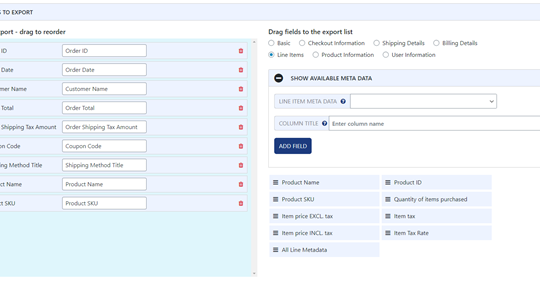

Recent Comments