League of Legends is one of the most popular multiplayer online battle arena (MOBA) games in the world. Distributed by Riot Games, it has captivated millions of players with fast-paced action, immersive lore, and strategic depth. However, for some users, the need to uninstall the game might arise. Whether you’re freeing up disk space, solving technical issues, or simply moving on from the game, uninstalling League of Legends should be done carefully to avoid leaving behind residual files or configurations.
In this guide, we will provide a step-by-step process on how to properly uninstall League of Legends on both Windows and macOS. Following the correct method not only ensures complete removal but also helps prevent future errors if you consider reinstalling the game later.
Why You Might Want to Uninstall League of Legends
All Heading
There can be several reasons motivating someone to uninstall League of Legends:
- Performance issues: The game may be causing lag or memory usage problems.
- Corrupted files: You may need a clean slate to reinstall the software.
- No longer playing: Perhaps your interests have shifted to other games or activities.
- Space management: League of Legends takes up a considerable amount of disk space, including updates and cache.
Regardless of the reason, uninstalling League the right way is important to avoid clutter or potential software conflicts in the future.
How to Uninstall League of Legends on Windows
Uninstalling League of Legends on a Windows system involves more than dragging a folder into the Recycle Bin. Follow this comprehensive guide to ensure all components are removed:
Step 1: Close All League of Legends Processes
Before proceeding, make sure League of Legends is not running in the background:
- Press Ctrl + Shift + Esc to open Task Manager.
- Look for processes named LeagueClient.exe, LoLLauncher.exe, or similar.
- Select each relevant process and click End Task.
Step 2: Use the Windows Settings App
The easiest way to uninstall is via Windows built-in uninstallation feature:
- Click the Start menu and select Settings.
- Go to Apps > Installed Apps.
- Scroll and locate League of Legends in the list.
- Click on it and select Uninstall.
- Confirm the prompts to begin the uninstallation.
Step 3: Remove Remaining Files
Despite running the uninstaller, leftover files might still be present in the directories:
- Press Windows + R to open the Run dialog box.
- Type
%ProgramFiles%and hit Enter. - Look for a folder named Riot Games and manually delete it if still there.
- Repeat the above by typing
%AppData%and%LocalAppData%to clear caches and settings.
Important: Be cautious when deleting files manually. Only remove folders associated with Riot Games or League of Legends.

How to Uninstall League of Legends on macOS
Unlike Windows, Mac systems don’t always come with well-integrated app uninstallers. Here’s how to thoroughly remove League of Legends from your Mac:
Step 1: Quit League of Legends
- Make sure League of Legends and Riot Client are not running.
- Right-click on the app icon in the dock and select Quit, or use Command + Q.
Step 2: Delete the Application
- Open Finder.
- Go to the Applications folder.
- Locate the League of Legends app.
- Drag it to the Trash or right-click and select Move to Trash.
- Empty the Trash to finalize deletion.
Step 3: Remove Configuration and Cache Files
Deleting the app doesn’t always remove preferences and cache. You need to manually clean these up:
- In Finder, press Command + Shift + G to bring up the “Go to Folder” dialog.
- Enter
~/Library/and press Enter. - Look for the following directories and delete them if they exist:
~/Library/Application Support/Riot Games/~/Library/Caches/com.riotgames.LeagueofLegends~/Library/Logs/Riot Games~/Library/Preferences/com.riotgames.LeagueofLegends.plist

Optional: Use Third-Party Uninstallers
For users who want a fully automated solution, third-party uninstallers can be a great option. Tools like Revo Uninstaller (Windows) or AppCleaner (macOS) deeply scan your system for orphan files and ensure complete removal.
When using third-party software, be sure to use trusted applications and read reviews. It’s important not to compromise system integrity or privacy.
Troubleshooting Common Issues During Uninstallation
Sometimes, the process of uninstalling League of Legends may not go as smoothly as expected. Here are a few common problems and their solutions:
- Uninstaller won’t start: Try rebooting your computer and ensure all Riot processes are terminated in Task Manager or Activity Monitor.
- Permission errors: On Mac, make sure you have administrator privileges. You may need to enter your password to delete certain files.
- Still seeing Riot Client after uninstall: Riot Client is a separate application. You can uninstall it directly in the same way as League by deleting its folder and related system files.
- Reinstallation issues: Always restart the system before reinstalling to remove any cache or lock files that can interfere with the setup.
Best Practices Post-Uninstallation
After successfully uninstalling League of Legends, you might want to perform a few additional tasks:
- Restart your computer: This ensures all memory and system processes are cleared.
- Run disk cleanup: On Windows, use “Disk Cleanup” to remove temporary files. On macOS, you can use storage management in “About This Mac”.
- Scan your system: Use antivirus or system maintenance tools to make sure no hidden or leftover files remain.
- Back up settings: If you plan on reinstalling later, consider backing up your configuration files separately before deletion.
Conclusion
Uninstalling League of Legends is straightforward, but thoroughness is essential for a clean and effective removal process. Whether you’re stopping due to technical problems, personal reasons, or system management needs, following the above steps ensures your system remains clean, efficient, and error-free.
If you ever decide to return to League, starting from a clean slate can often enhance performance and eliminate previous bugs. But until then, removing the software lets you reclaim system resources and focus on other priorities.
Should you encounter any difficulties, don’t hesitate to visit the official Riot Games support center or community forums for up-to-date help and resources. Always remember that maintaining your system’s health is as important as your in-game tactics.





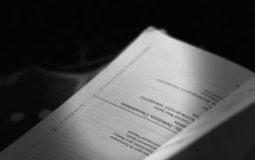

![Uninstall League of Legends on Windows & Mac [Guide] Uninstall League of Legends on Windows & Mac [Guide]](https://tipsmafia.org/wp-content/uploads/2025/05/a-desk-with-two-laptops-and-a-keyboard-on-it-windows-pc-ai-software-local-server.jpg)




Recent Comments