Windows 10 users sometimes encounter frustrating installation errors that prevent or halt the progress of setup wizards, updates, or uninstall operations. Among the most commonly reported are error codes 2503 and 2502. These errors primarily appear while installing or uninstalling software and are typically related to issues with permissions, installer configurations, or temporary file handling. Fortunately, resolving these issues doesn’t always require advanced technical knowledge. With a few straightforward steps, users can quickly remedy the problem and resume their installations.
What Are Error Codes 2503 and 2502?
All Heading
Error codes 2503 and 2502 in Windows 10 are generally caused by improper permissions of the installer process or issues with the Windows Installer service. The full error messages often read:
- Error 2503: Called RunScript when not marked in progress.
- Error 2502: Called InstallFinalize when no install in progress.
These messages point to an issue with the timing or status of the installer runtime, often due to administrative privileges not being correctly assigned or the misconfiguration of temporary folders.

Common Causes of These Errors
Before jumping into fixes, it’s important to understand the common reasons behind these error messages:
- Insufficient Permissions: The most frequent cause is the lack of administrative privileges when executing the installer.
- Corrupted Windows Installer: The MSI service might be corrupted or stopped.
- Temporary Folder Permissions: If the user’s Temp folder has incorrect access permissions, it can disrupt installation processes.
- User Account Control (UAC): Sometimes, overly restrictive UAC settings can interfere with setup processes.
How to Fix Error Code 2503 and 2502
Below are several step-by-step methods to resolve these error codes in Windows 10.
1. Run the Installer as Administrator
Often, the simplest way to fix installation errors is to run the setup file with administrator rights. Here’s how:
- Locate the setup file (typically with a
.msior.exeextension). - Right-click on the file and select Run as administrator.
- Follow the installation prompts.
If the issue is related to permissions, this method should bypass the restrictions.
2. Check and Fix Temp Folder Permissions
The Temp folder in your user profile must have the correct permissions for any installer to work properly. Here’s how to fix it:
- Press Win + R, type
%temp%, and hit Enter. - Navigate to the Temp folder, right-click, and choose Properties.
- Go to the Security tab and click Edit.
- Ensure that Full Control is checked for your user account. If not, check it and click OK.
Once permissions are corrected, try running the installer again.

3. Use the Command Prompt to Register Windows Installer
Sometimes, re-registering the Windows Installer service can resolve the issue. Here’s how to do it:
- Click the Start menu, type
cmd. - Right-click on Command Prompt and choose Run as administrator.
- In the Command Prompt, type the following commands one at a time and press Enter after each:
msiexec /unregister msiexec /regserver
After executing these commands, restart your system and retry the installer.
4. Disable User Account Control Temporarily
In some cases, UAC may interfere with installation tasks. You can try disabling it temporarily:
- Open the Control Panel and select User Accounts.
- Click Change User Account Control settings.
- Move the slider to the bottom (Never notify) and click OK.
- Restart your PC and attempt the installation again.
After the installation completes, it’s recommended to restore the UAC settings for better security.
5. Install in Compatibility Mode
If you’re trying to install an older application, compatibility mode might help:
- Right-click the installer file and select Properties.
- Go to the Compatibility tab.
- Check Run this program in compatibility mode for: and select an older version like Windows 7.
- Check Run this program as administrator.
- Click Apply and then OK.
- Double-click the installer to retry.
6. Use a New User Profile
If permissions in your current profile are broken, try installing the application using a new user account:
- Go to Settings > Accounts > Family & other users.
- Click Add someone else to this PC.
- Create a new account and assign it administrator rights.
- Log in with the new account and retry installation.
7. Perform a System File Check
Corrupted system files can also trigger these installer errors. Use the System File Checker tool:
- Open Command Prompt with administrator privileges.
- Type the command:
sfc /scannowand press Enter.
The tool will scan and attempt to fix corrupted system files automatically.
Prevention Tips
To avoid encountering error codes 2502 and 2503 in the future, consider the following tips:
- Always run installers with administrative privileges.
- Keep Windows and the Windows Installer service up to date.
- Use trusted programs and installers from reliable sources.
- Maintain good system hygiene by regularly checking for corrupt files and insufficient permissions.
Conclusion
While errors like 2502 and 2503 might initially seem complex, they are often the result of fairly straightforward problems such as incorrect file permissions or failure to execute with administrative rights. By methodically applying the solutions described above, users can easily fix the issue and proceed with their software installations.
Frequently Asked Questions (FAQ)
- Q: Do error codes 2503 and 2502 indicate a virus?
A: No, these error messages are not related to malware. They are usually related to Windows Installer permissions or configuration issues. - Q: Can I ignore these errors and still install the software?
A: In most cases, no. These errors typically prevent installation or uninstallation processes from completing successfully. - Q: Is it safe to disable UAC to fix this issue?
A: Temporarily disabling UAC is generally safe for troubleshooting, but it should be re-enabled afterward to maintain system security. - Q: Will upgrading to Windows 11 fix these errors?
A: Not necessarily. While newer OS versions fix some bugs, the underlying issues like permissions and file corruption can still persist. - Q: What if none of the listed methods work?
A: If all else fails, consider restoring your system using a previous restore point or performing a clean installation of Windows 10.







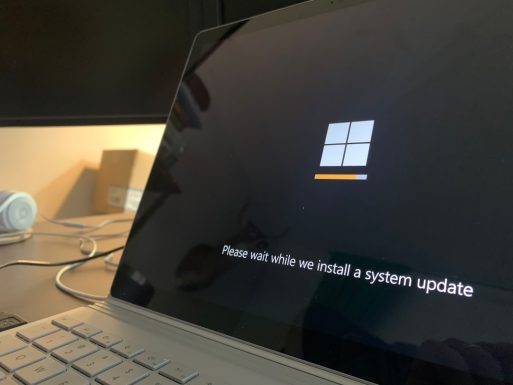
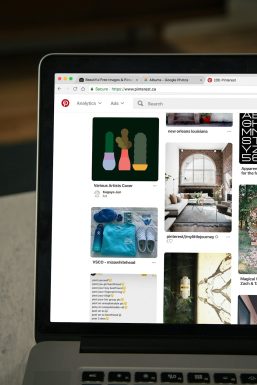



Recent Comments