In the digital age, where virtual assistants and AI models like ChatGPT are becoming everyday companions in our workflows, preserving the conversations we have with them is increasingly important. Whether it’s a complex coding discussion, brainstorming session, creative writing piece, or educational insight, users often find value in saving their AI chats for future reference. One of the most effective ways to preserve this information is by saving a ChatGPT thread as a PDF file. This format is portable, universally accessible, and great for documentation purposes. In this article, readers will learn how to save a ChatGPT thread as a PDF using several methods suited to different devices and preferences.
Understanding the Importance of Saving Chat Threads
All Heading
AI interactions often produce detailed responses, structured plans, and insightful conclusions that users might want to refer back to. Here are some reasons why saving these exchanges as PDF files is beneficial:
- Offline Access: PDFs can be accessed without an internet connection, making them reliable documentation storage.
- Sharing: Documents saved in PDF format can be easily shared with others via email, messaging apps, or printed.
- Record-Keeping: Formal responses and solutions can be archived for future reference, especially in professional and educational contexts.
- Searchable Content: Text within a PDF can be searched, making it easier to find specific information within a saved conversation.
Method 1: Using Browser Print Feature (Desktop)
This is the most straightforward method of saving a thread as a PDF on a desktop browser.
- Scroll to the top of your ChatGPT conversation and ensure that all parts of the thread are visible by expanding hidden content (if applicable).
- Right-click on the page and select “Print…” or simply press Ctrl + P (Cmd + P on Mac).
- Choose “Save as PDF” as your printer destination in the print settings dialog box.
- Adjust the layout, margins, and scale if desired to fit all text appropriately.
- Click “Save” and choose your destination folder for the PDF file.
This method captures the entire visible thread as it appears on the screen, including styling like bold headings and code blocks.

Method 2: Browser Extensions and Tools
Several browser extensions can create cleaner, editable, or more polished PDF exports of web content. These are especially useful if you’re a frequent user of ChatGPT and need to export threads regularly.
- Print Friendly & PDF: A browser extension that removes ads and unnecessary elements, providing a cleaner output for PDFs.
- PDF Mage (Firefox Extension): Instantly saves any web page as a PDF using a one-click solution.
- FireShot: A popular extension that captures current web pages as complete or partial images and PDFs.
Such tools often offer support for annotations, password protection, or automatic saving to cloud storage, depending on the extension used.
Method 3: Using Mobile Devices
If you’re working on a smartphone or tablet, the steps to save a ChatGPT thread as a PDF differ slightly depending on your operating system.
For iOS (iPhone/iPad)
- Open the ChatGPT thread in your browser or app.
- Tap the Share icon (usually a box with an upward arrow).
- Scroll through the sharing options and select “Print”.
- Use two fingers to zoom in on the preview (this converts it to a PDF).
- Select “Save to Files” or choose a different PDF-compatible app like Dropbox, Google Drive, or Books.
For Android Devices
- Open the conversation thread in your chosen browser.
- Tap the browser’s menu (three dots) and select “Share” then “Print”.
- Choose “Save as PDF” as the printer option.
- Tap the PDF icon or “Download” to save the file to your device.
Saving PDFs on mobile may have slightly different UI elements based on device brands and browser types.
Method 4: Using Third-Party PDF Editors and Software
Advanced users or those with high-volume export needs might benefit from dedicated PDF software like:
- Adobe Acrobat Pro: Offers web capture tools that allow users to save entire web pages, including ChatGPT conversations, to PDFs with custom styling and security.
- Wondershare PDFelement: Enables editing, annotating, and converting web content to PDF and other formats.
- Soda PDF / Foxit: Affordable tools great for batch conversions and team collaboration.
Though these programs usually come at a cost, they offer a complete suite of editing and customization features ideal for professional use.

Formatting Tips for a Clean PDF Export
Especially when documenting something critical or for presentation, consider these formatting suggestions before saving:
- Use Light Theme In ChatGPT: It generally results in more print-friendly PDFs with higher contrast.
- Collapse Sidebars: Maximize chat readability by increasing the width of your content area before printing.
- Adjust Font Sizes Using Browser Settings: Make sure that the exported text is a comfortable reading size.
Cleaning up the interface will not only help reduce paper usage if printed but will also make the PDF look more professional and readable on different devices.
Backup and Organization Best Practices
Once you’ve saved your ChatGPT thread as a PDF, organizing and securing the document ensures it remains accessible and intact long-term.
- Use File Naming Conventions: Include dates or subjects in file names (e.g., “chatgpt_project_brainstorm_june2024.pdf”) for easier categorization.
- Store on Cloud Platforms: Google Drive, Dropbox, and iCloud are excellent for version control and automatic backups.
- Encrypt Sensitive Conversations: If your thread contains personal or confidential information, consider adding password protection to your PDF.
Conclusion
Saving a ChatGPT thread as a PDF is a straightforward process that provides numerous benefits in terms of accessibility, documentation, and sharing. Whether utilizing a browser’s built-in print function, a specialized extension, or a mobile device, users have multiple reliable options. With a little customization, such as formatting the chat before printing or selecting a dedicated PDF software, the results can be highly polished and professional.
Well-archived conversations allow users to return to critical turning points in a project, repeat successful brainstorming methods, or simply learn from prior informational exchanges. The ability to export these dialogues elevates the utility of AI tools like ChatGPT in both personal and professional settings.
FAQ: Saving ChatGPT Threads as PDF
- Can I save a ChatGPT thread directly from the app?
- Most ChatGPT interfaces (especially on mobile) do not have a native “save as PDF” feature, but you can use the device’s print-to-PDF functionality to achieve this result.
- Will saving a PDF include images and formatting?
- Yes, when using the browser’s print feature or certain extensions, formatting like bold and italic texts, code blocks, or images seen in the thread are usually preserved.
- What happens to interactive elements in the PDF?
- Interactive elements like clickable tooltips or collapsible blocks won’t function in a PDF. However, their content will be displayed if expanded before export.
- Can I automate the saving of ChatGPT conversations?
- Automation is possible through browser automation tools, APIs (if using ChatGPT via OpenAI’s API), and scripting solutions. However, it requires a technical setup.
- Are there privacy concerns with saving AI conversations?
-
Yes, always ensure personal and sensitive data is saved securely and that you comply with related data protection policies, especially in corporate or academic settings.
</dd





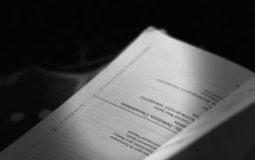





Recent Comments