Crushon AI offers innovative solutions in artificial intelligence, and its services have been widely adopted by users around the world. However, it is not uncommon for users—new and experienced alike—to encounter sign-in issues that can disrupt access to the platform. Understanding how to troubleshoot these common problems is essential to ensure timely access and uncompromised productivity.
Understanding the Sign-In Process
All Heading
Before diving into specific issues, it is important to understand what happens during the sign-in process. When you log into Crushon AI, several steps occur simultaneously:
- Your credentials are checked against the platform’s secure authentication database.
- Security tokens or cookies may be transferred to authenticate your device.
- If enabled, multifactor authentication (MFA) will require additional verification.
Any interruption in this sequence due to user error or system glitches can result in denied access. Let’s look at the most common problems and how to address them effectively.
1. Incorrect Username or Password
This is the most basic error yet surprisingly frequent. Typing mistakes, misremembered credentials, or expired passwords can all lead to failed sign-in attempts.
Recommended Steps:
- Double-check the spelling of your credentials, paying attention to case sensitivity.
- Make sure your keyboard layout hasn’t changed (for example, from QWERTY to AZERTY).
- If forgotten, use the “Forgot Password” option to reset your password securely.
Always choose a strong new password and consider using a reputable password manager for safekeeping.
2. Two-Factor Authentication (2FA) Problems
Two-factor authentication adds a valuable layer of security, but it can sometimes create login hurdles—especially when users upgrade phones, uninstall authentication apps, or experience SMS delivery issues.
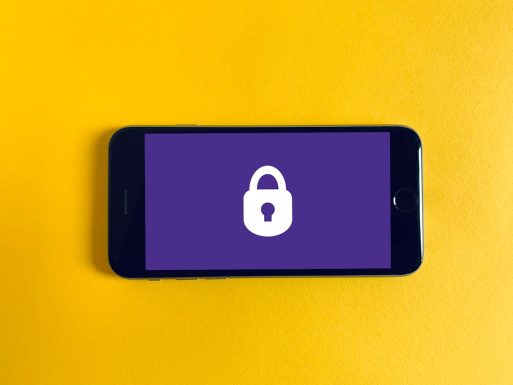
Solutions to Consider:
- Ensure that your and Google’s Authenticator or similar apps are installed and synced correctly.
- If you opt for SMS codes, confirm that your mobile number is current and that you have network coverage.
- Check whether your device’s time and date are set to automatic. A mismatch can invalidate time-sensitive codes.
If none of these approaches work, contact Crushon AI’s support team to reset your 2FA settings after verifying your identity.
3. Account Lockout After Multiple Failed Attempts
For your protection, Crushon AI may temporarily lock your account following consecutive failed login attempts. Although frustrating, this is a critical security measure.
What You Can Do:
- Wait for the lockout period to end—usually between 15 to 30 minutes.
- Use the password reset function if you suspect that your credentials are incorrect.
- Try signing in from the device and browser you previously used, as this might be recognized as “safe.”
If a lockout appears to be due to unauthorized access attempts, notify Crushon AI support immediately to initiate security protocols.
4. Browser Compatibility Issues
Some sign-in problems stem not from the platform, but from incompatibilities or errors in the browser being used.
Troubleshooting Tips:
- Update your browser to the latest version.
- Clear your cache and cookies—these can become corrupted or outdated.
- Disable any suspicious plugins or extensions that may interfere with scripts.
- Attempt to log in using a different browser, such as Chrome, Firefox, or Edge.

These small adjustments often resolve loading errors or dysfunctional user interface elements that could block your path to a successful sign-in.
5. Server Downtime or Service Outages
On rare occasions, issues lie not with the user but with Crushon AI’s servers or services. Maintenance periods and unexpected outages can temporarily disrupt access.
Check For:
- Announcements on Crushon AI’s official Twitter or Discord channels.
- Status updates at status.crushon.ai to verify whether the platform is operational.
- Confirmed interruptions reported by other users in community forums.
Usually, no action is required on your part—just wait until the issue is resolved by the technical team. Setting alerts for future status updates is advisable.
6. Inactive or Deactivated Account
If your account has not been used for an extended period or was found to be in violation of terms of use, it may have been deactivated.
Steps to Restore Your Account:
- Check your registered email inbox (and spam folder) for any correspondence regarding account status.
- Submit a help request through the official support portal.
- Be prepared to verify your identity with past login details or account metadata.
Prompt action increases your chances of account reactivation, especially if downtime impacts paid subscriptions or projects in progress.
7. DNS or Network Configuration Conflicts
Sometimes your internet connection or geographical configuration can interfere with your ability to reach Crushon AI’s sign-in page.
Fixing Network-Related Errors:
- Try changing your DNS settings to public DNS servers (e.g., Google’s: 8.8.8.8 and 8.8.4.4).
- Reset your router or modem to refresh your internet connection.
- If you’re using a VPN, disable it temporarily. Alternatively, enable it if you suspect IP restrictions are in place.
Also consider signing in through a mobile network to differentiate between a home network issue and platform-related downtime.
When to Contact Support
If none of the above solutions resolve your problem, it’s time to escalate the issue to Crushon AI’s customer support. When reaching out:
- Provide detailed information such as time of attempted login, browser details, and screenshots if possible.
- Include any error codes or messages that were displayed.
- Ensure you’re using your registered email address when submitting a request—it speeds up verification.
Crushon AI’s support response time is generally efficient, but for urgent cases, check if live chat or priority support is available under your subscription plan.
Preventing Future Login Issues
To ensure smoother interactions with Crushon AI in the future, consider taking a few proactive measures:
- Use a trusted password manager to store and autofill login information securely.
- Keep recovery emails and phone numbers updated, especially for two-factor authentication.
- Bookmark official pages and avoid signing in via third-party links to minimize phishing risk.
- Schedule periodic credential reviews as per your organization’s best practices.
Conclusion
Troubleshooting sign-in issues with Crushon AI doesn’t have to be a daunting task. With the right steps and a structured approach, most problems can be resolved within minutes. The key is to remain calm, methodical, and vigilant with security. By understanding the potential causes and applying sensible solutions, you’ll reduce downtime and maintain consistent access to one of AI’s most promising platforms.
Ensure your devices, credentials, and environment are always optimized for interaction with Crushon AI. Should you encounter obstacles, refer to this guide as your go-to resource.








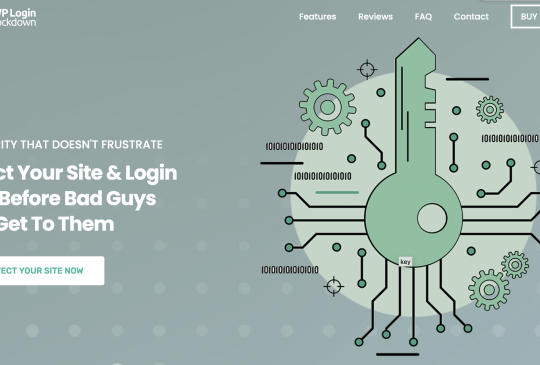
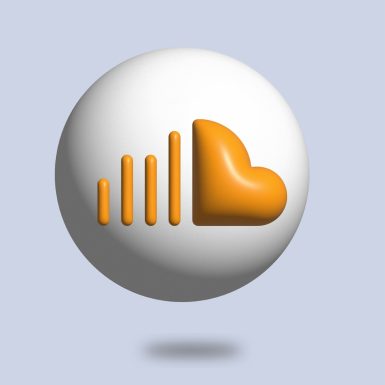
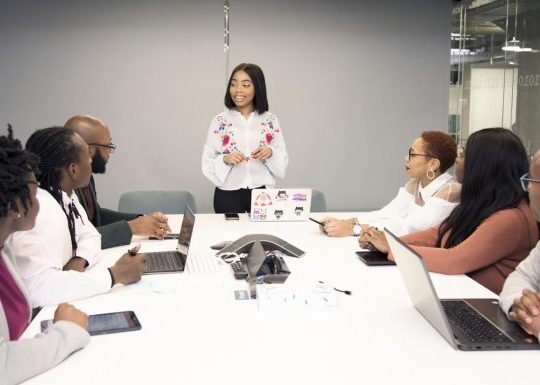
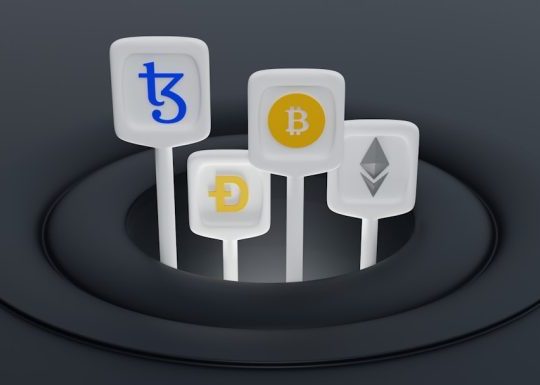
Recent Comments