For researchers, students, and academics alike, the pursuit of credible, well-organized sources is foundational to any meaningful project. Among the most trusted digital libraries today is JSTOR, renowned for its extensive archive of scholarly articles, books, and primary sources. Coupled with Zotero, a powerful citation management tool, one can streamline the often chaotic process of source collection, annotation, and bibliography generation. The result? A clean, structured, and reliable citation library.
In this article, we will explore how to integrate JSTOR with Zotero to build a citation library that is both accurate and clean. Whether you’re writing a doctoral thesis, compiling a literature review, or simply organizing your research, this combination will provide you with a serious advantage.
The Importance of a Clean Citation Library
All Heading
Citations are more than a formality in academic work—they are the foundation of intellectual credibility and integrity. A disorganized or inconsistent citation library can lead to:
- Misattributed sources
- Incorrect or incomplete bibliographic information
- Wasted time correcting and reorganizing data manually
- Loss of valuable research due to poor management
Using Zotero in conjunction with JSTOR can help eliminate these issues by automating much of the process while ensuring high-quality, standardized reference data.
Why JSTOR?
JSTOR (short for Journal Storage) provides access to a massive range of academic journals, books, and primary sources across disciplines including history, literature, political science, sociology, and more. The key advantages of JSTOR include:
- Peer-reviewed content: Assures the credibility and academic value of materials.
- Stable URLs: Unlike some sources, JSTOR links remain persistent over time.
- High-quality metadata: Articles come with robust metadata including author names, publication dates, journal titles, and DOIs.
Because of these features, JSTOR becomes an excellent source for populating a comprehensive and reliable citation library in Zotero.
Why Zotero?
Zotero is a free, open-source citation management tool developed by the Corporation for Digital Scholarship and supported by George Mason University. Zotero stands out for several reasons:
- Browser integration: Save citations directly from your browser with a single click.
- Organizational features: Use folders, tags, and notes to organize your library.
- Cloud sync: Access your library from anywhere with cloud synchronization.
- Bibliography generation: Export citations in hundreds of styles including APA, MLA, and Chicago.
Zotero bridges the data from JSTOR into a structured system that supports long-term research goals and academic excellence.
Step-by-Step: Building a Clean Citation Library Using JSTOR and Zotero
1. Install Zotero and Browser Connector
Before anything else, install the Zotero application from its official website. Additionally, download the Zotero Connector for your browser (Chrome, Firefox, Safari). This browser plugin allows you to save items from JSTOR and other databases directly into your Zotero library.
Once installation is complete, configure settings to ensure metadata is organized properly. You can set preferences for citation style, file storage, and syncing options.
2. Create Collections for Your Research Topics
Open Zotero and create collections—effectively folders—that segment your research library by theme or project. For example:
- American History – Civil War
- Feminist Literary Criticism
- Quantitative Methods in Sociology
This level of organization will become indispensable as your library grows.
3. Access JSTOR and Use Advanced Search Features
Go to JSTOR.org and log in via your institution or personal account. Use the advanced search option to refine queries by date, subject area, item type, or journal title. Carefully curated search terms enhance the relevance of your sources and minimize clutter in your Zotero library.
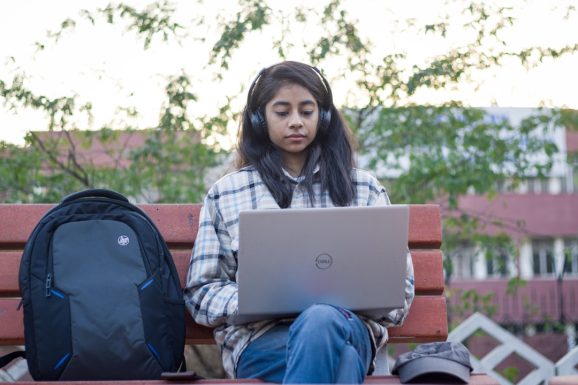
4. Saving Items to Zotero
Once you’ve identified a suitable article in JSTOR, click the Zotero browser button (usually a small document or folder icon in the address bar). Zotero will automatically detect the bibliographic metadata and save it to the selected collection in your library.
In most cases, Zotero also downloads the PDF full-text, which is stored alongside the citation metadata. This allows you to read, annotate, and reference the document all within one ecosystem.
5. Clean and Verify Metadata
After importing items from JSTOR, go into Zotero and audit the metadata. Even though JSTOR provides reliable information, occasional formatting issues or missing fields can occur. Check that the following are accurate:
- Author names (last, first format)
- Journal title and volume/issue numbers
- Publication date
- DOI number or stable JSTOR URL
This practice avoids citation errors that could compromise your work’s quality and credibility.
6. Tagging and Annotating
Zotero allows manual tagging and note-taking for each item. Use consistent tag names such as:
- “methodology”
- “literature review source”
- “case study relevant”
These tags enable advanced filtering and searching. Similarly, use the “Notes” feature to write short summaries, highlight quotes, or mark ideas for discussion. Notes are searchable and linked to each reference.
Keeping Data Clean Over Time
Maintaining a clean citation library is an ongoing process. Here are best practices for long-term maintenance:
- Regular backups: Use Zotero’s sync feature or export your entire library in .RIS or .Zotero formats.
- Consistent naming conventions: Ensure uniform folder and tag names across projects for easier navigation.
- Duplicate detection: Use Zotero’s built-in duplicate detection to merge or delete redundant files.
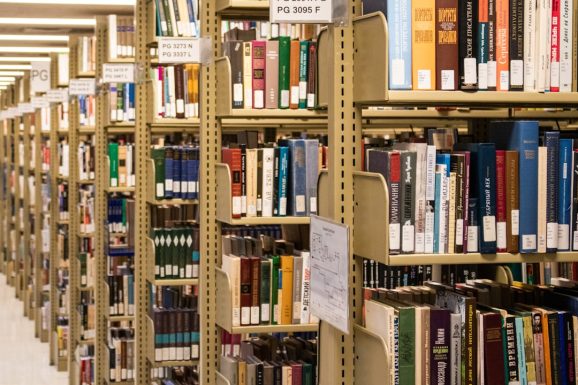
Integrating with Word Processors
Zotero integrates seamlessly with Microsoft Word, Google Docs, and LibreOffice. This allows you to insert citations directly into your manuscript and automatically generate a bibliography in your desired style. Simply install the Zotero Word plugin during Zotero setup and begin inserting citations with a click.
Exporting and Sharing Your Libraries
Need to collaborate with others? Zotero allows you to create group libraries that several researchers can access and edit. You can also export specific collections in various formats for use in external citation tools or academic sharing platforms like Mendeley or EndNote.
Conclusion
Building and maintaining a clean citation library is not merely an academic exercise—it’s a crucial skill that ensures the integrity, reproducibility, and efficiency of your research. By pairing the reliability and depth of JSTOR with the methodological prowess of Zotero, you set up an ecosystem where information is not only accessible but also well-organized and actionable.
Whether you’re a graduate student juggling multiple research papers or a faculty member working on your next publication, this powerful combination offers a streamlined, sustainable way to manage scholarly information. Invest the time to set it up right, and the dividends will continue to pay throughout your academic career.










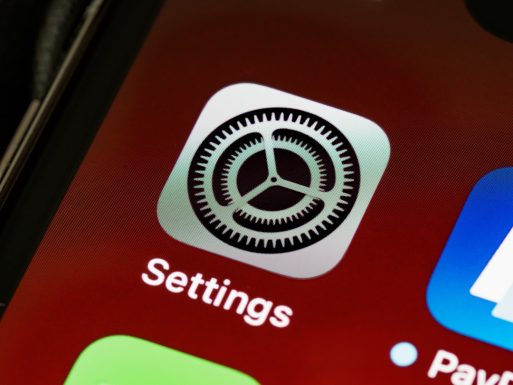
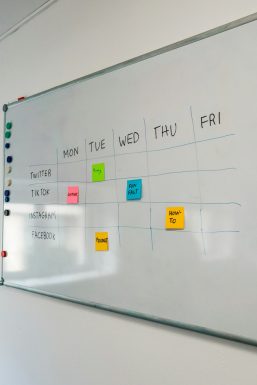
Recent Comments