Microsoft Word is a powerful and widely used word processing software, but like all software, it sometimes encounters errors. One common issue that frustrates users is the error message: “There is insufficient memory or disk space. Word cannot display the requested font.” This error can be misleading and disruptive, especially when working on critical documents. Fortunately, there are several methods to resolve this issue efficiently.
What Causes This Error?
All Heading
This error may not necessarily be due to an actual shortage of memory or storage. Often, it results from configuration issues, corrupt files, or temporary glitches. Some common triggers include:
- Corrupt or outdated fonts
- Issues in the Normal.dotm template
- Disabled or malfunctioning add-ins
- Insufficient virtual memory or low disk space
- Corrupted Office installation

Solutions to Fix the Error
1. Restart Word and Your Computer
As simple as it sounds, restarting Word—and better yet, your entire computer—can clear temporary system problems and release memory that was being blocked. If the error persists, try the next steps.
2. Delete or Rename the Normal.dotm File
Word relies on a default template file named Normal.dotm. If this becomes corrupted, it can trigger memory-related errors.
- Close Word completely.
- Navigate to the folder: C:\Users\YourUsername\AppData\Roaming\Microsoft\Templates
- Find Normal.dotm and rename it, e.g., Normal_old.dotm.
- Restart Word. A fresh template will be generated automatically.
3. Disable Add-ins
Some third-party or custom add-ins can interfere with Word’s normal operations.
- Open Word in Safe Mode by holding Ctrl while launching Word or typing winword /safe in Run.
- Go to File > Options > Add-ins.
- At the bottom, choose COM Add-ins and click Go.
- Uncheck all add-ins and restart Word normally.
4. Check Available Disk Space and Virtual Memory
Although the error message can be misleading, it’s still a good idea to check your disk space:
- Open File Explorer and select This PC.
- Check the disk space available on your primary drive (usually C:).
If your system is running low, consider clearing unnecessary files or increasing your virtual memory settings:
- Go to Control Panel > System > Advanced system settings.
- Under Performance, click Settings, then the Advanced tab.
- Click Change under Virtual memory and adjust as needed.

5. Repair Microsoft Office
If none of the above methods work, repairing your Office installation might help.
- Go to Control Panel > Programs > Programs and Features.
- Select Microsoft Office and click Change.
- Choose either Quick Repair or Online Repair and follow the prompts.
Preventive Measures
To avoid encountering this error in the future, consider the following:
- Keep your system and Office updated.
- Regularly clean up temporary files and monitor disk space.
- Only use trusted and compatible add-ins.
- Back up templates and configuration files.
FAQ
Why does Word say there is insufficient memory when my hard drive is not full?
This error may not indicate a literal lack of memory or disk space. It is often due to corrupted files, outdated templates, or faulty add-ins.
Can I fix this error without reinstalling Microsoft Office?
Yes, in most cases users can resolve the issue by resetting the Normal.dotm template, disabling add-ins, or using the repair function without a full reinstall.
Is disabling add-ins safe?
Yes, disabling add-ins is safe and often necessary during troubleshooting. You can always re-enable them later.
How do I know if my Normal.dotm file is corrupted?
Frequent crashes, unusual formatting behavior, and this memory error are common symptoms of a corrupted Normal.dotm file. Renaming it forces Word to create a fresh template.
How often should I clean up temporary files?
It is a good practice to clean temporary files every few weeks or at least once a month, especially if you use large files frequently.
By following these steps, users can effectively troubleshoot and resolve the “There is insufficient memory or disk space” error in Microsoft Word, ensuring smoother and more stable performance.









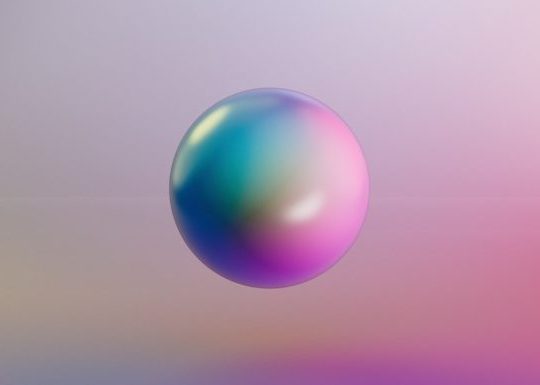


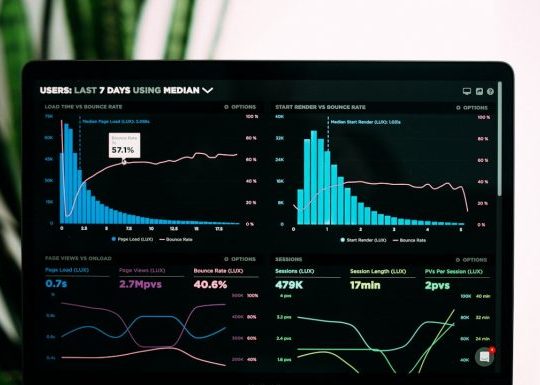
Recent Comments