Chat GPT, powered by OpenAI, is an advanced language model designed to engage in natural-sounding conversations. However, like any technology, it may encounter issues from time to time. If you find that Chat GPT is not working as expected, there are several steps you can take to troubleshoot and resolve the issue. In this comprehensive guide, we’ll walk you through the process of identifying and fixing common problems with Chat GPT.
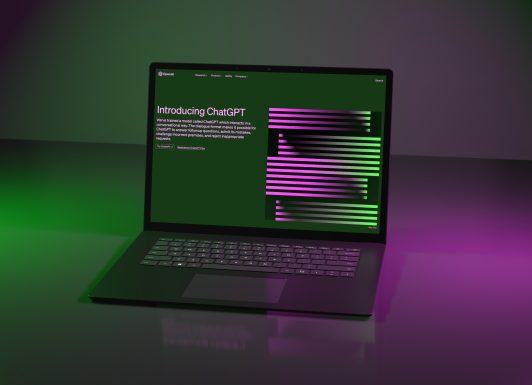
1. Check Your Internet Connection
All Heading
A stable and reliable internet connection is crucial for using Chat GPT. Ensure that you have a strong and active internet connection before attempting to engage with the model. If you’re experiencing connectivity issues, try resetting your modem/router or contacting your internet service provider for assistance.
2. Verify OpenAI API Access
Chat GPT operates using the OpenAI API, which requires proper authentication and access credentials. Double-check that you have the necessary API key and that it is correctly configured in your application. Make sure the key is entered accurately and has the appropriate permissions to access Chat GPT.
3. Review Documentation and Guides
OpenAI provides extensive documentation and guides to assist users in integrating and utilizing Chat GPT effectively. Before troubleshooting, consult the official documentation to ensure that you’re following the recommended practices and guidelines for using the tool.
4. Check for Service Outages
Periodically, there may be service outages or maintenance periods that temporarily affect Chat GPT’s availability. Visit OpenAI’s status page or official communication channels to check if there are any reported issues with the service.
5. Verify API Request Format
Ensure that your API requests are formatted correctly according to OpenAI’s specifications. Check for any syntax errors, missing parameters, or incorrect data formats in your requests. Refer to the API documentation for guidance on structuring requests.
6. Manage Rate Limits
OpenAI enforces rate limits on API usage to ensure fair access for all users. Exceeding these limits may result in reduced functionality or temporary restrictions. Keep track of your API usage to stay within the specified limits and consider upgrading your subscription if necessary.
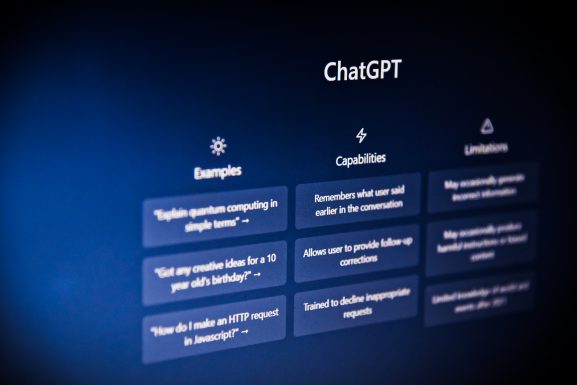
7. Review Error Messages
If Chat GPT is not working, pay close attention to any error messages or responses you receive from the API. Error messages often provide valuable insights into what may be causing the issue. Use these messages as a starting point for troubleshooting.
8. Check Input Prompts
The input prompts you provide to Chat GPT play a crucial role in determining the quality and relevance of the generated output. Ensure that your prompts are clear, concise, and appropriately structured to elicit the desired response from the model.
9. Consider Model Fine-Tuning
If you have specific requirements or constraints for your use case, consider exploring model fine-tuning options. Fine-tuning allows you to customize Chat GPT to better suit your particular application, potentially leading to improved performance.
10. Contact OpenAI Support
If you’ve tried the above steps and Chat GPT still isn’t functioning properly, don’t hesitate to reach out to OpenAI’s support team. They can provide personalized assistance and address specific issues you may be facing.
11. Engage with the Community
OpenAI maintains a community forum where users can seek help, share experiences, and exchange knowledge. Engaging with the community can be a valuable resource for troubleshooting and finding solutions to common issues.
12. Stay Informed About Updates
OpenAI regularly releases updates, improvements, and new features for Chat GPT. Staying up-to-date with these developments ensures you’re using the latest version with enhanced functionality and performance.
Chat GPT is a powerful tool that enables natural and dynamic conversations. By following these step-by-step solutions and best practices, you can troubleshoot and resolve common issues, ensuring that Chat GPT operates smoothly and effectively for your specific use case. Remember to stay connected with OpenAI’s resources and community to access the latest information and support.








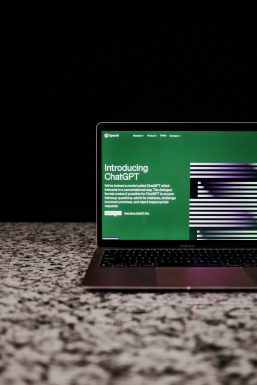




Recent Comments