Managing your work-life balance and keeping your schedule up to date is crucial to staying productive and avoiding burnout. For employees using the ADP Workforce Now app, changing your availability directly from your mobile device can streamline schedule coordination with your supervisors and HR department. Whether you just need to tweak a few hours or regularly update your weekly availability, the Workforce Now app provides a user-friendly way to keep your information current.
TL;DR
All Heading
If you’re using the ADP Workforce Now app, you can change your availability directly from your mobile device. Just open the app, navigate to the “My Availability” section, select the days and times you’re available, and submit the changes. Your manager will be notified of the updates, and your schedule will reflect them accordingly. Always review and confirm your changes to ensure they’ve been saved.
Understanding the Importance of Availability in ADP
Before diving into the steps, it’s helpful to understand why keeping your availability up to date matters. ADP Workforce Now is widely used for scheduling, payroll, HR management, and employee self-service tools. Updating your availability not only ensures accurate scheduling for you, but it also helps managers allocate resources, avoid scheduling conflicts, and improve overall operational efficiency.
Situations where updating your availability becomes important include:
- Starting school or new classes with a fixed schedule
- Adding or adjusting a second job
- Personal scheduling conflicts like childcare or medical appointments
- Seasonal changes in availability (such as summer break or holidays)
Step-by-Step Guide to Changing Your Availability
Below is a straightforward breakdown of how to change your availability using the ADP Workforce Now mobile app. Make sure your app is updated to the latest version before proceeding.
- Open the ADP Workforce Now app
Launch the app on your iOS or Android device and log in using your employee credentials. If prompted, complete any additional authentication steps. - Go to the menu
Tap on the hamburger menu (three horizontal lines) typically found on the upper-left or upper-right corner of the screen. - Select “My Availability”
From the menu, scroll down and tap on “My Availability.” This opens a calendar view or list of days and times currently associated with your availability. - Edit your availability
Tap on each day individually to add or adjust the hours you are available to work. You can also tap and hold to remove certain time blocks or add multiple time periods in one day. - Save and submit changes
After editing your time blocks, look for the “Save” button—often found in the upper-right corner. Once saved, tap “Submit” if prompted. This notifies your manager or admin of the changes.
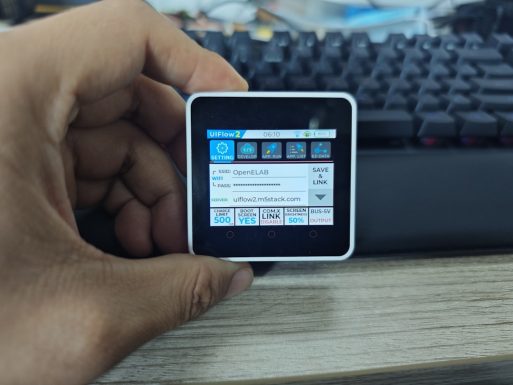
Troubleshooting Common Issues
Most users find the process intuitive, but here are some potential challenges and how to address them:
- The availability option is missing:
If you don’t see a “My Availability” option, your employer may not have enabled this feature. In this case, contact your HR department to learn how to submit your schedule preferences. - Changes not saving:
Ensure you have a stable internet connection when submitting your updates. If the app crashes or fails to save, try updating the app or reinstalling it. - Time entries not accepted:
Some employers set limitations on how soon or how far in advance availability can be changed. If you’re seeing constraints, they may be part of your organization’s scheduling policy.
Best Practices for Managing Your Availability
Keeping your schedule updated is more than just beneficial—it can boost your professional reputation. Here are some helpful tips:
- Be proactive: Don’t wait until the last minute to change your schedule. Update your availability as soon as you know about changes to your course load, second job, or family obligations.
- Communicate with your supervisor: While the app takes care of notifying management, a direct conversation about significant availability shifts can show responsibility and foster better communication.
- Review your schedule weekly: Make it a habit to check both the calendar and the “My Availability” section every Sunday or Monday to ensure your records are accurate before the schedule is finalized.
- Use availability wisely: If your employer allows flexible time customization, try to offer availability during high-demand hours to increase your shift assignments and visibility.
Desktop vs. Mobile App: Which Should You Use?
While this article focuses on the mobile approach, ADP does offer desktop access for availability management as well. Here are some comparisons:
| Feature | Mobile App | Desktop |
|---|---|---|
| Ease of Use | High (touch optimized) | Moderate (more features) |
| Edit speed | Faster for small changes | Better for bulk or long-term planning |
| Accessibility | Anytime, anywhere | Requires a workstation |
| Notifications | Push alerts enabled | May rely more on email or admin contact |

Frequently Asked Questions (FAQ)
Q1: Will my manager be notified automatically of changes?
Yes. Once you submit your updated availability, the system will typically notify your manager or scheduling admin through internal alerts.
Q2: Can I set recurring availability?
Many versions of the app allow recurring weekly patterns. For example, you can indicate you’re always available on Mondays from 9 AM to 5 PM. Look for a “repeat” or “set as default” option.
Q3: What if I make a mistake after submitting?
You can re-enter the “My Availability” section to adjust your entries. After re-saving and submitting, the new data will override the previous input.
Q4: Can I block out certain dates entirely?
Some app versions allow “unavailable” time blocks or PTO requests via the same interface, while others may require a separate PTO submission. Refer to your employer’s policy for specifics.
Final Thoughts
The ability to manage your availability using the ADP Workforce Now app is a practical way to stay on top of your schedule without needing to go through HR or wait for a supervisor to make changes. It gives you control, saves time, and reduces the margin for scheduling conflicts. Whether you’re a student, part-time employee, or managing complex shifts, keeping your availability updated empowers both you and your employer for better planning and a more efficient workplace.
Remember to check for updates to the app regularly and consult your manager if you encounter any features that aren’t displaying as expected. With just a few taps, your work schedule can reflect your real-life commitments more accurately than ever.








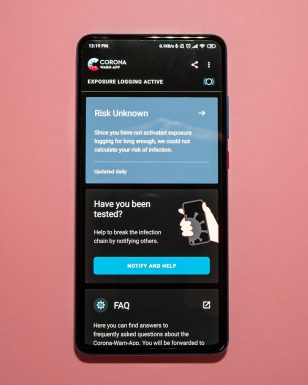

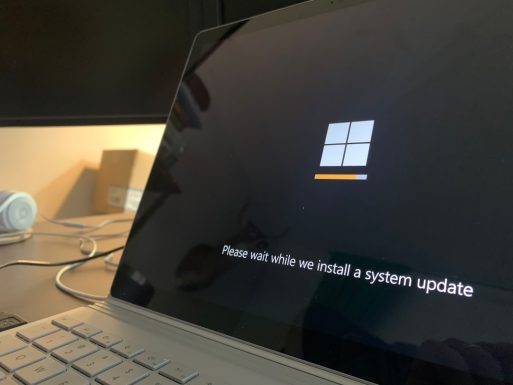

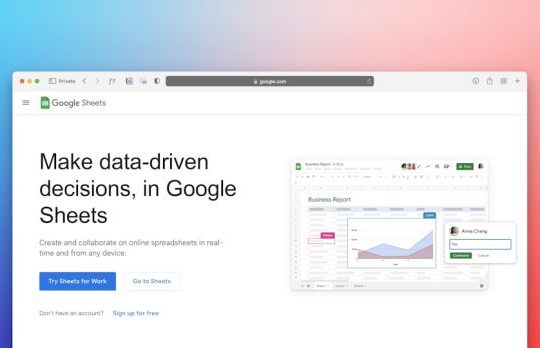
Recent Comments